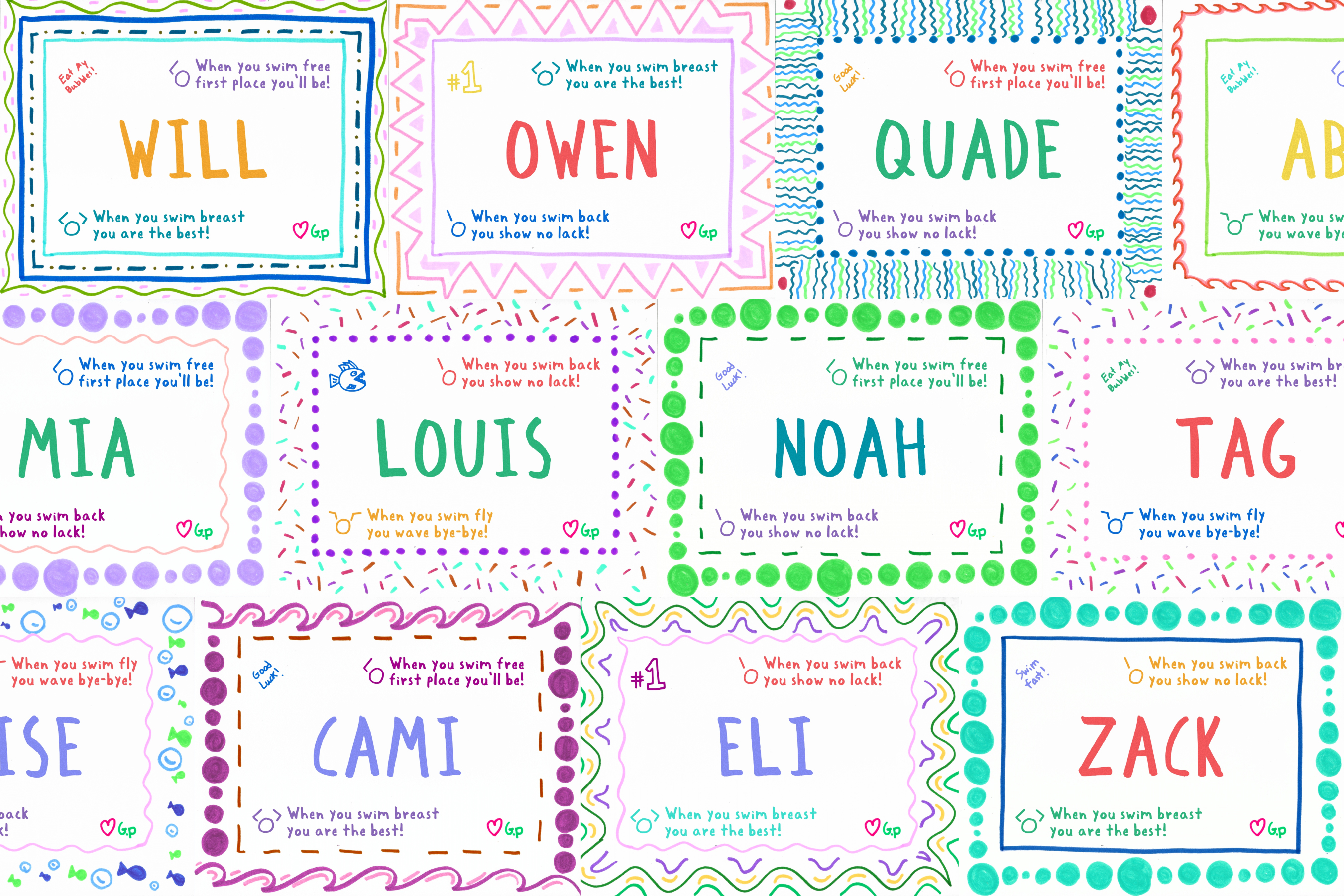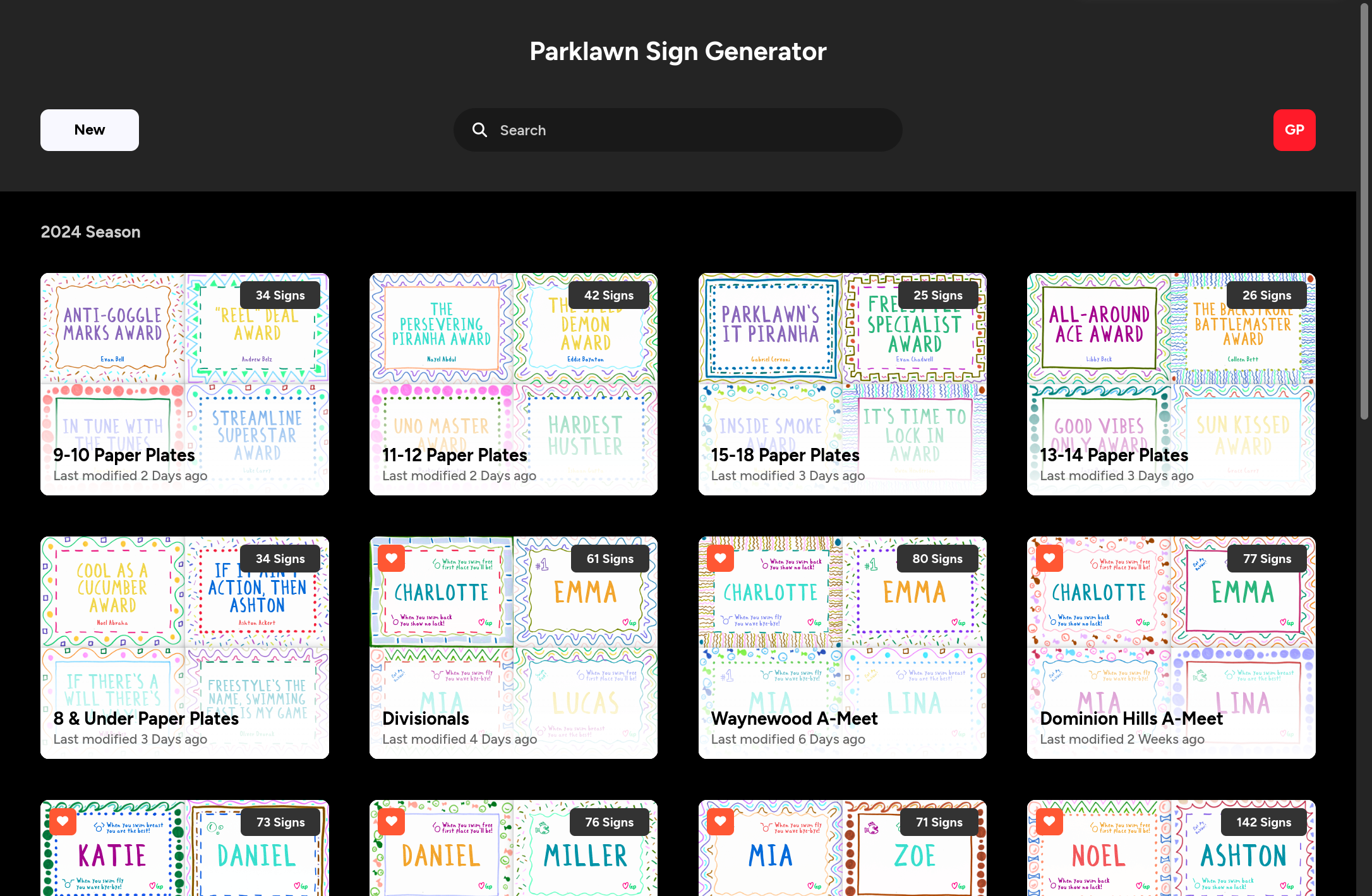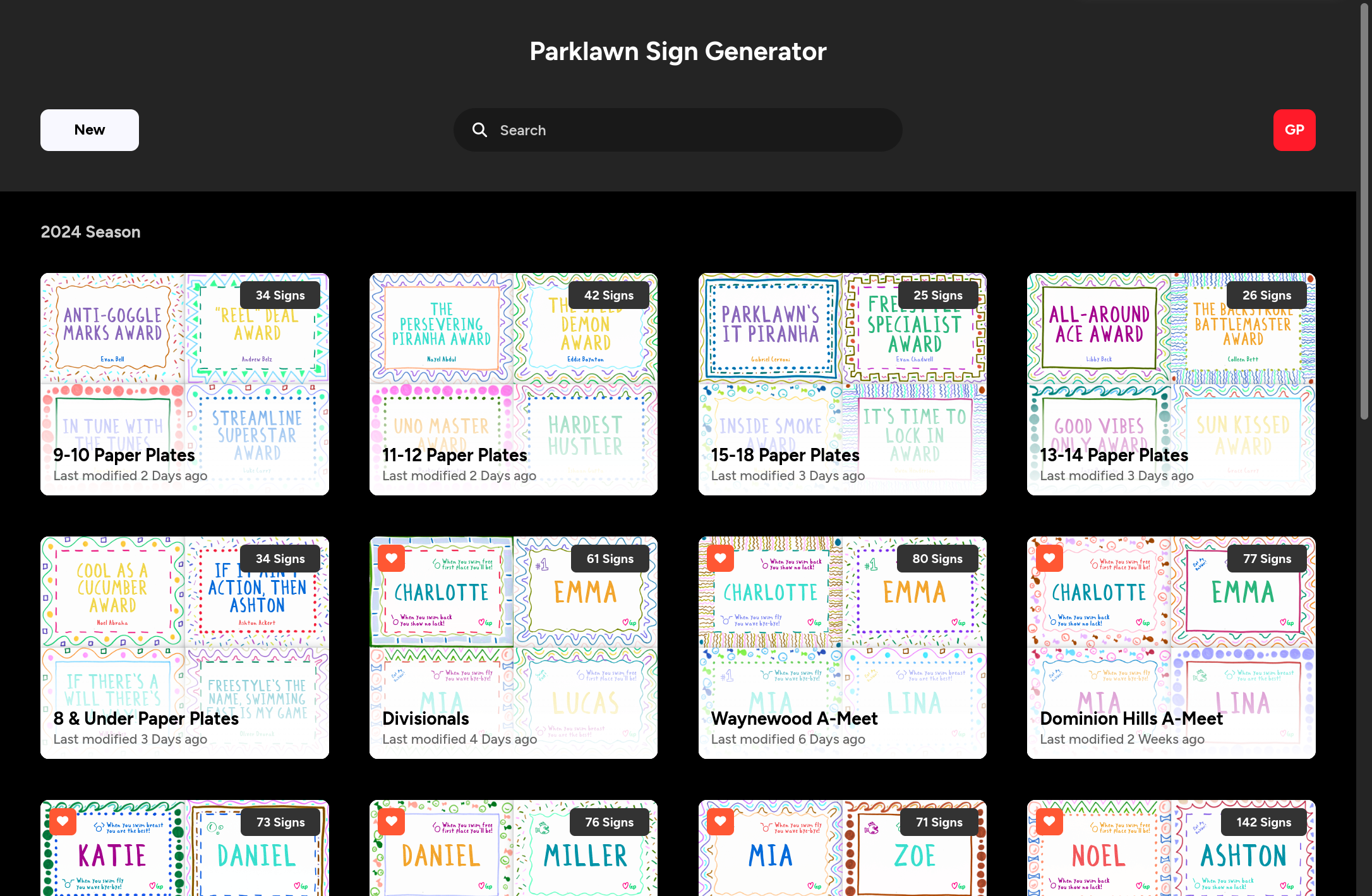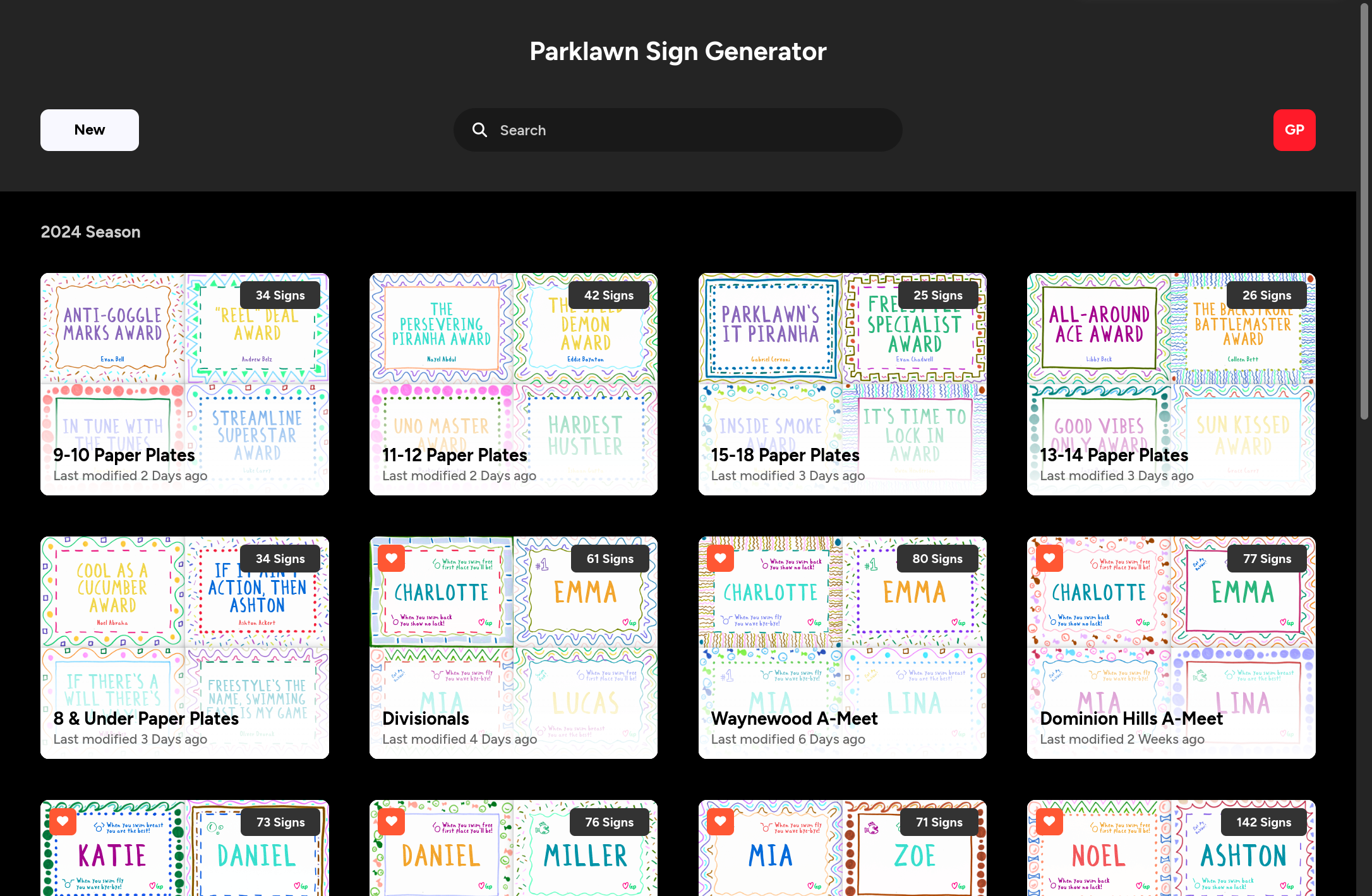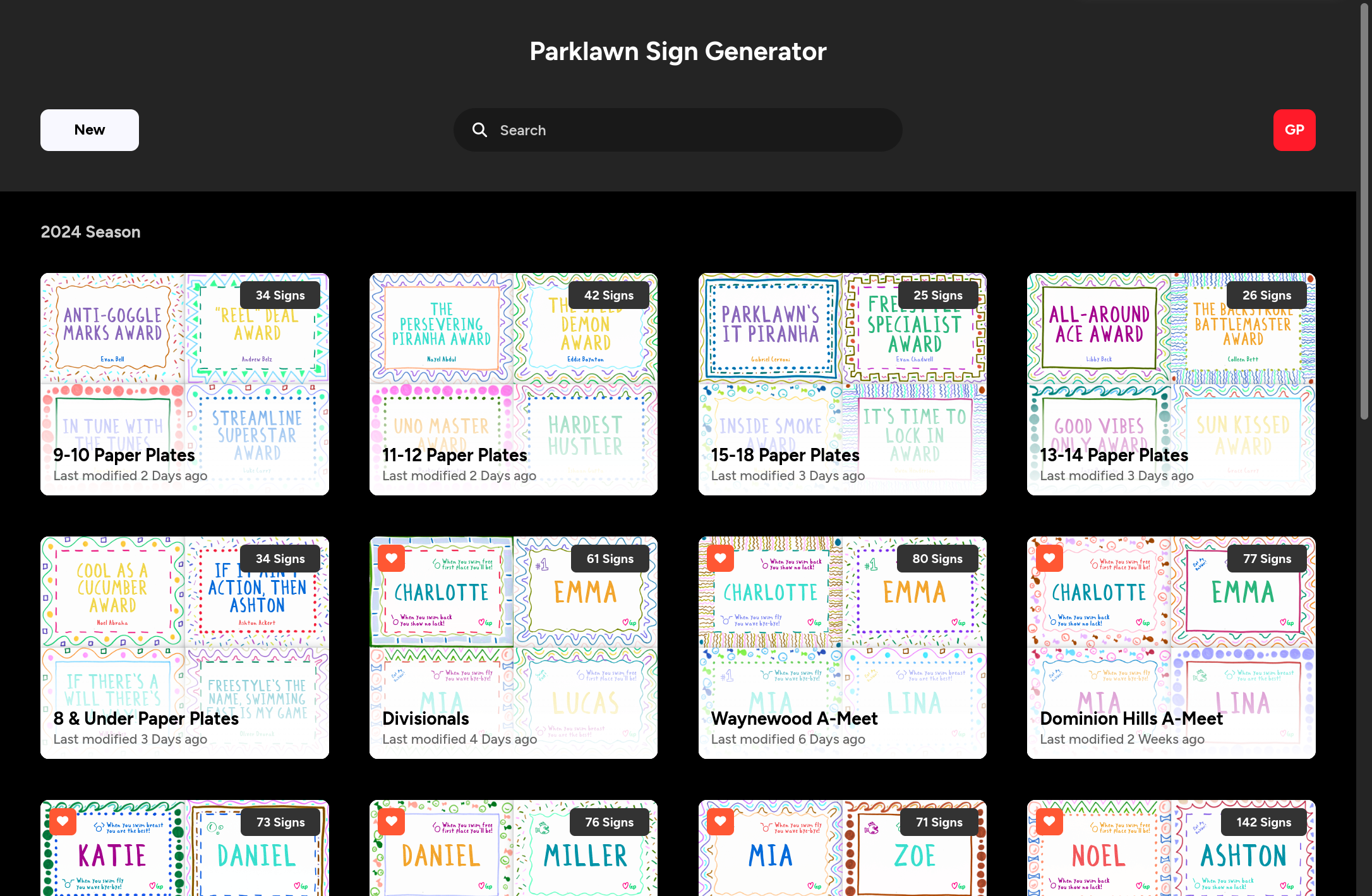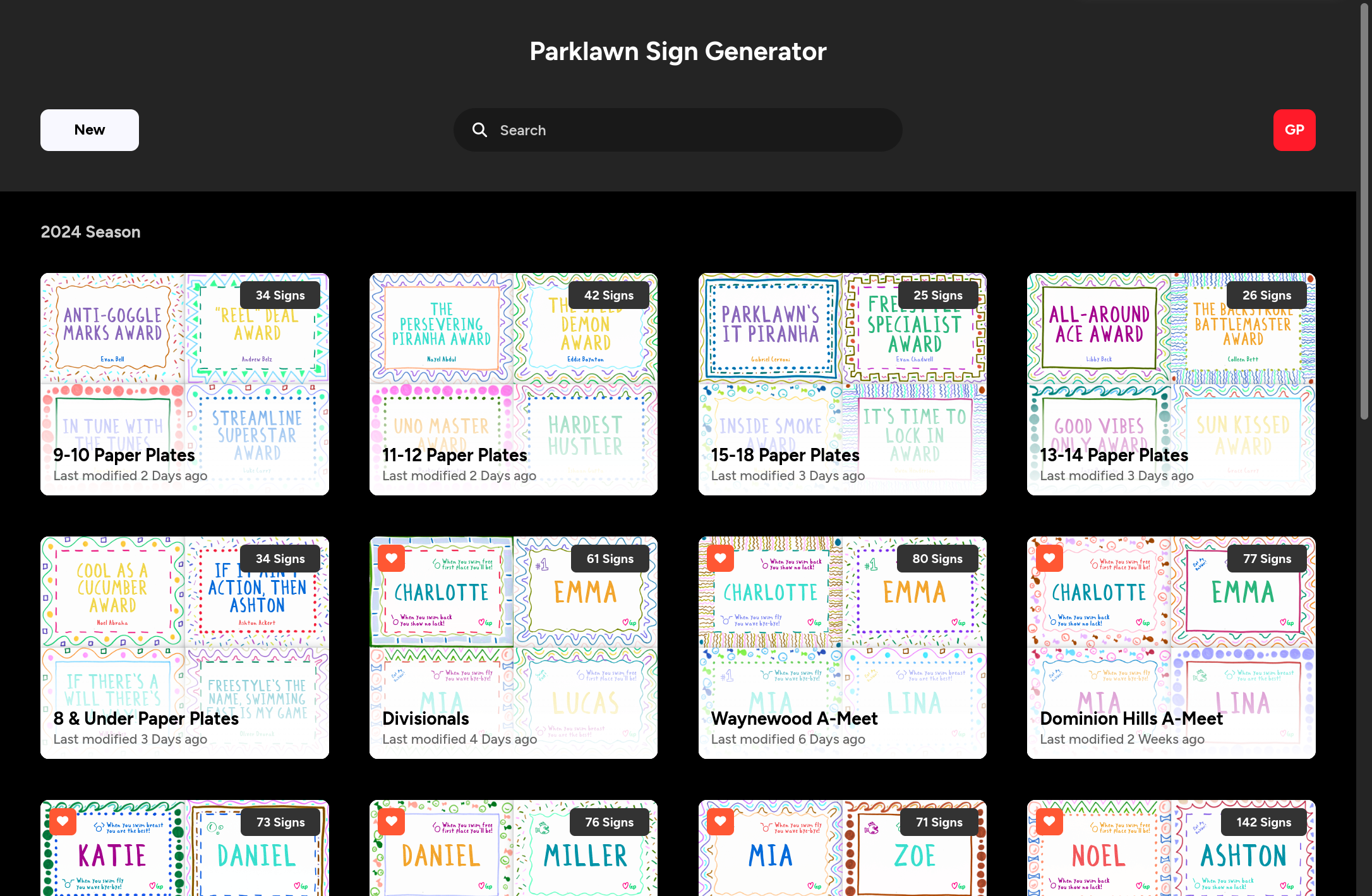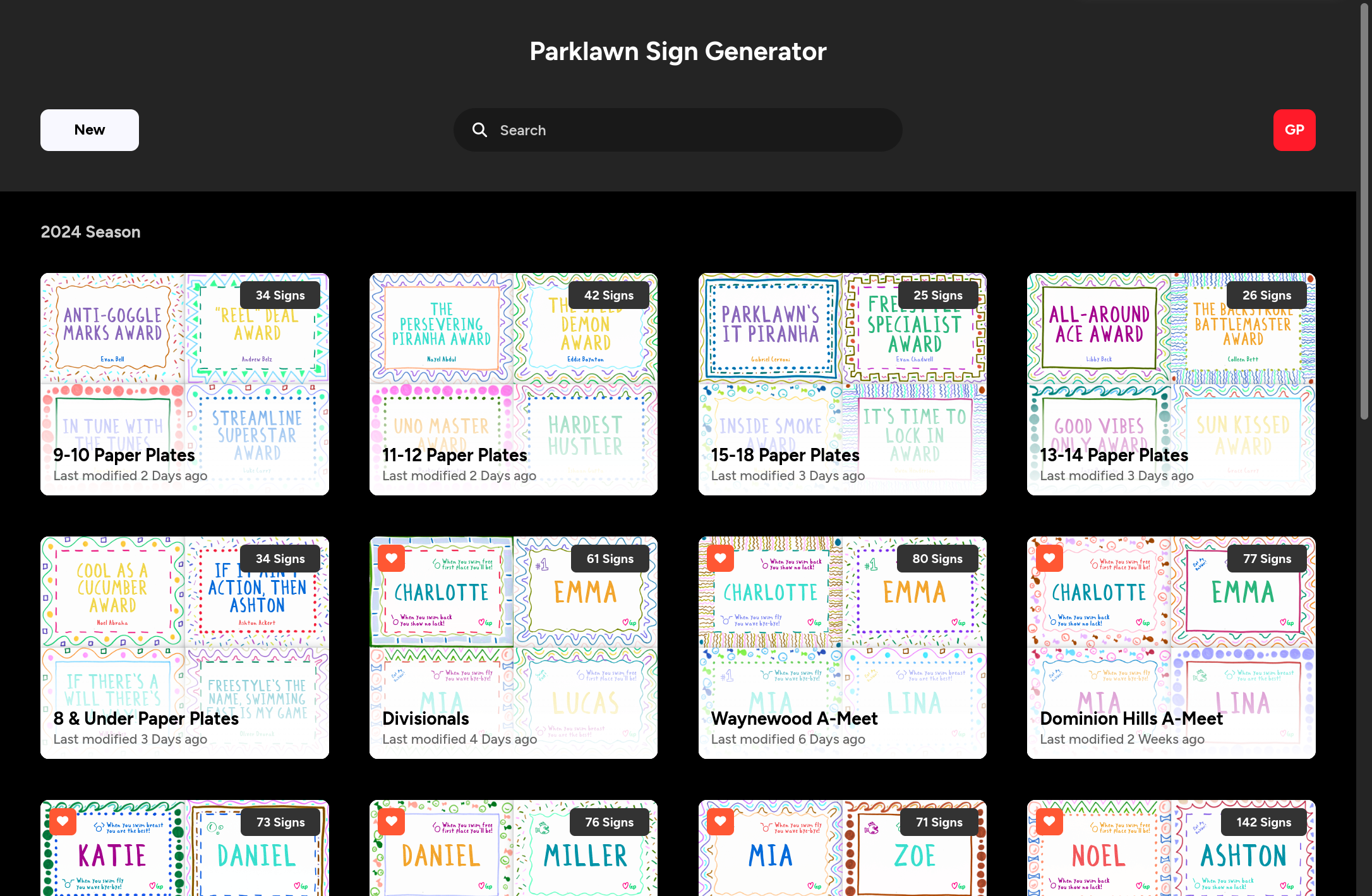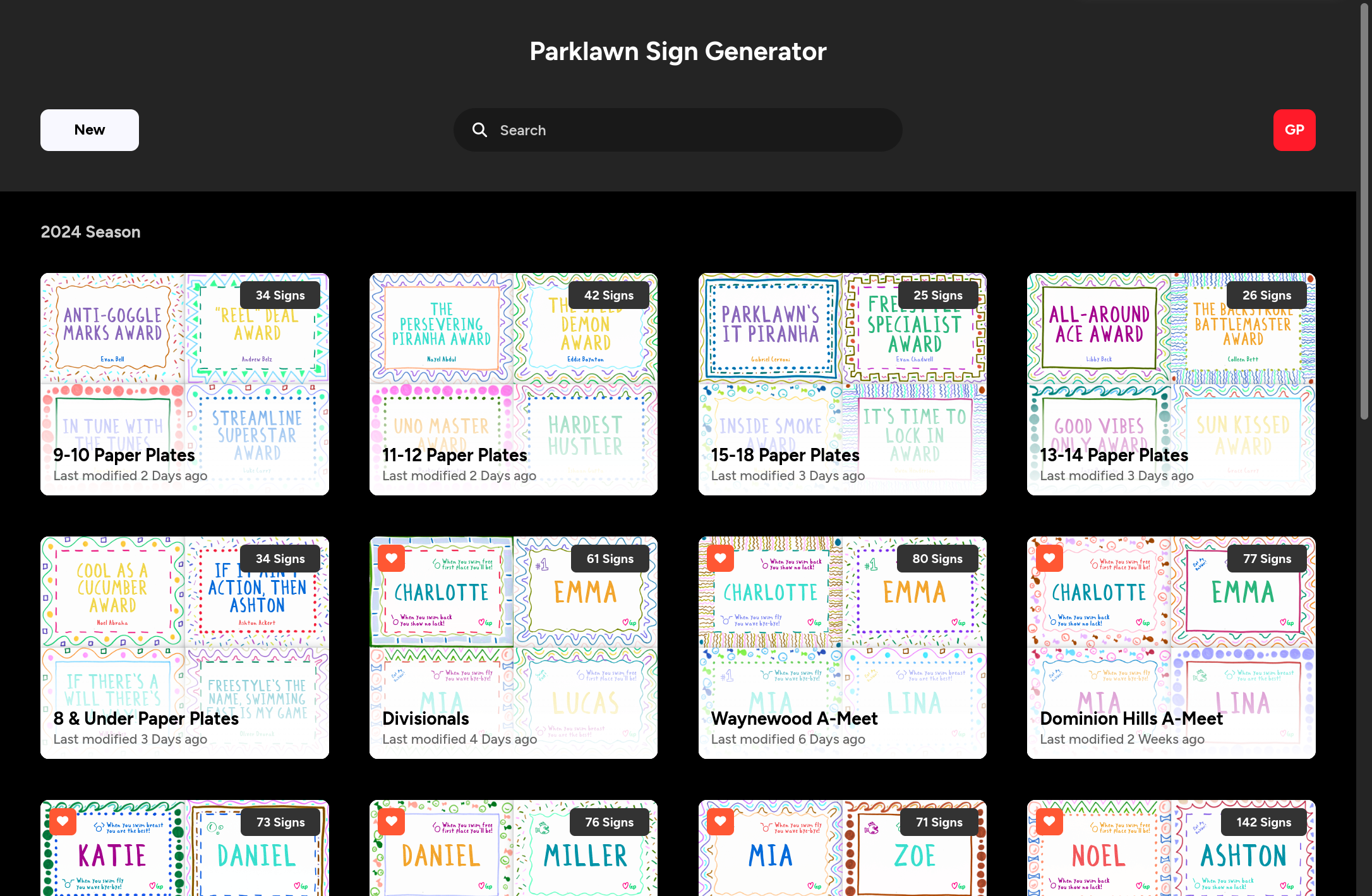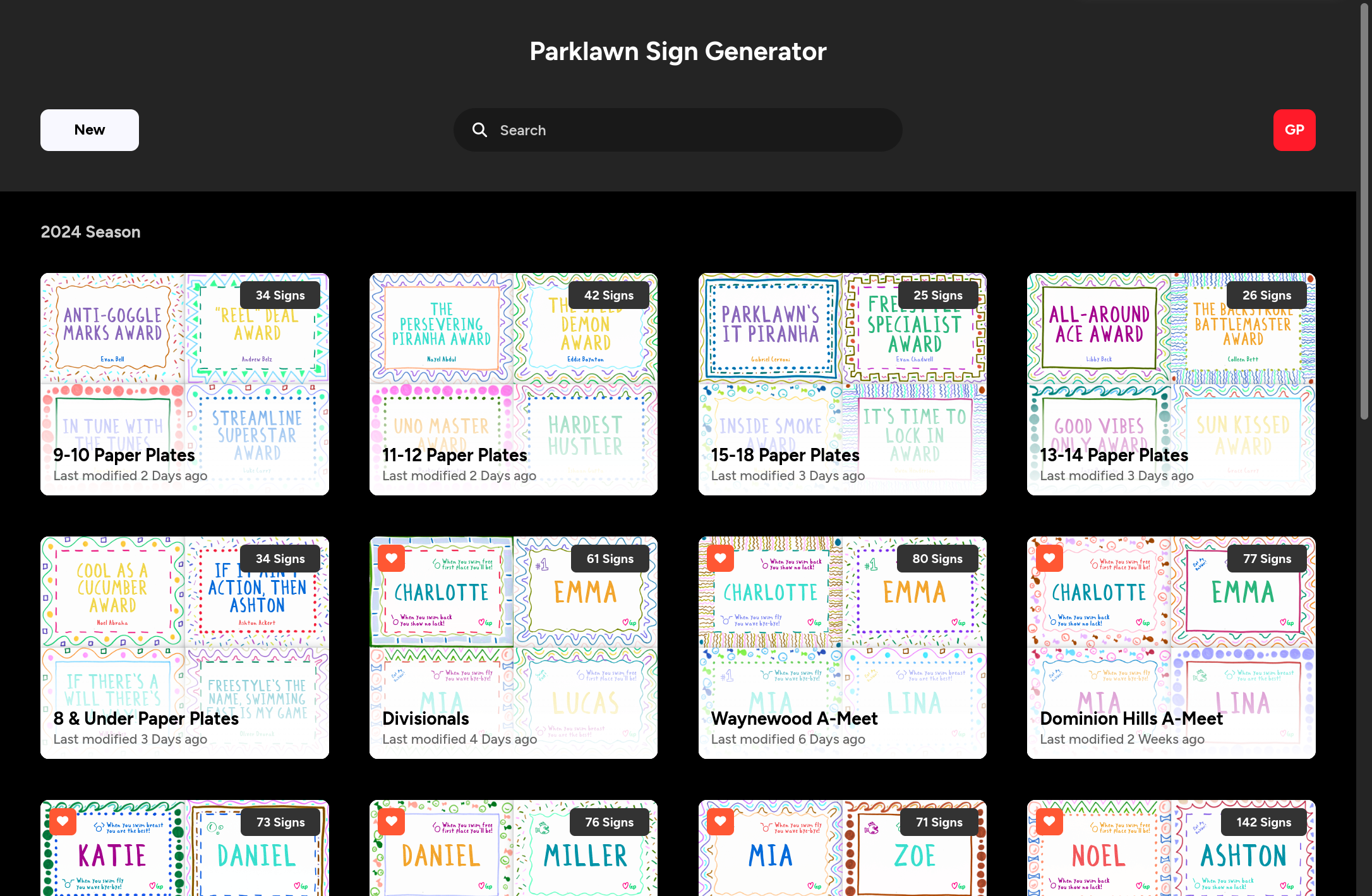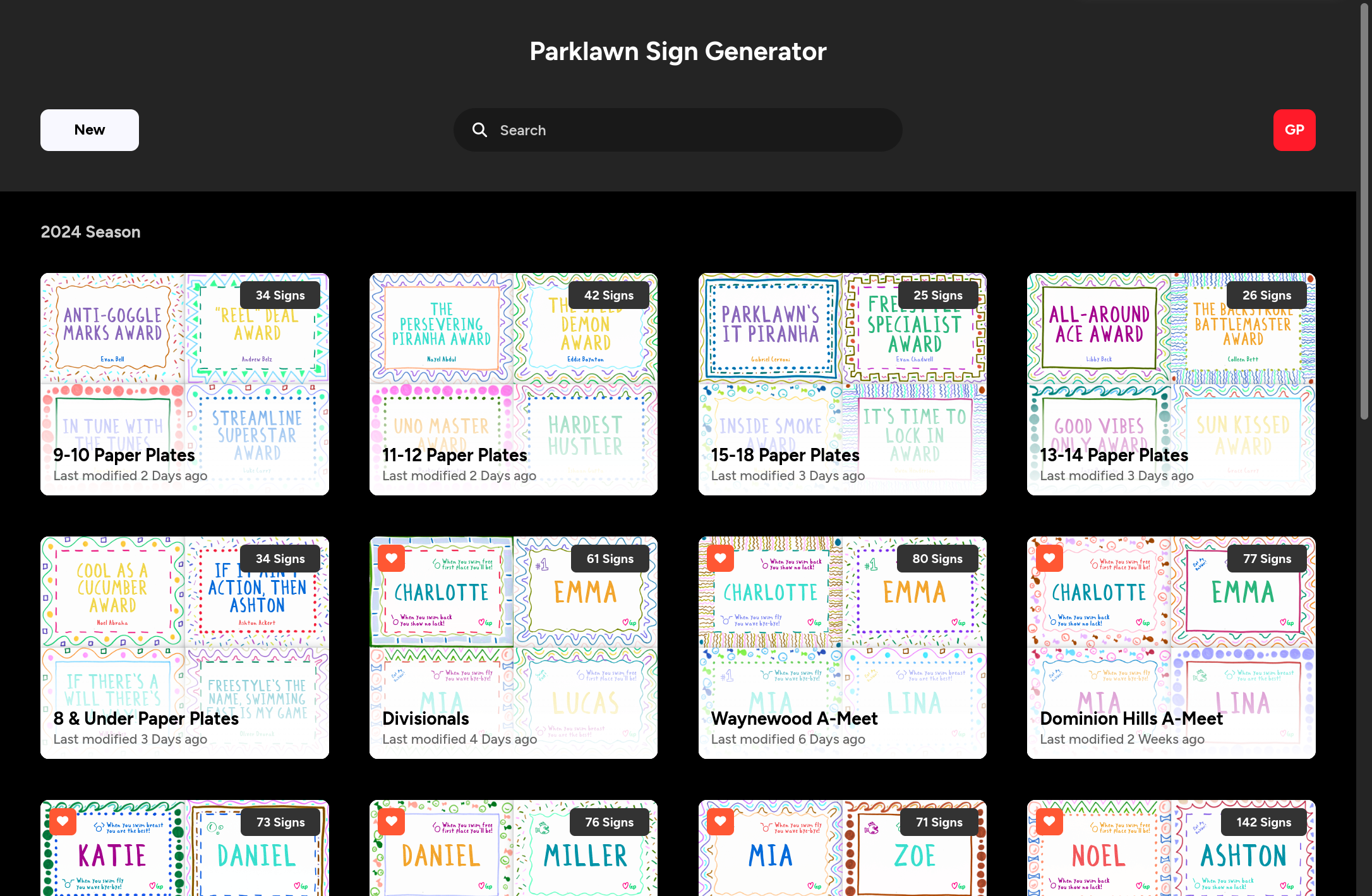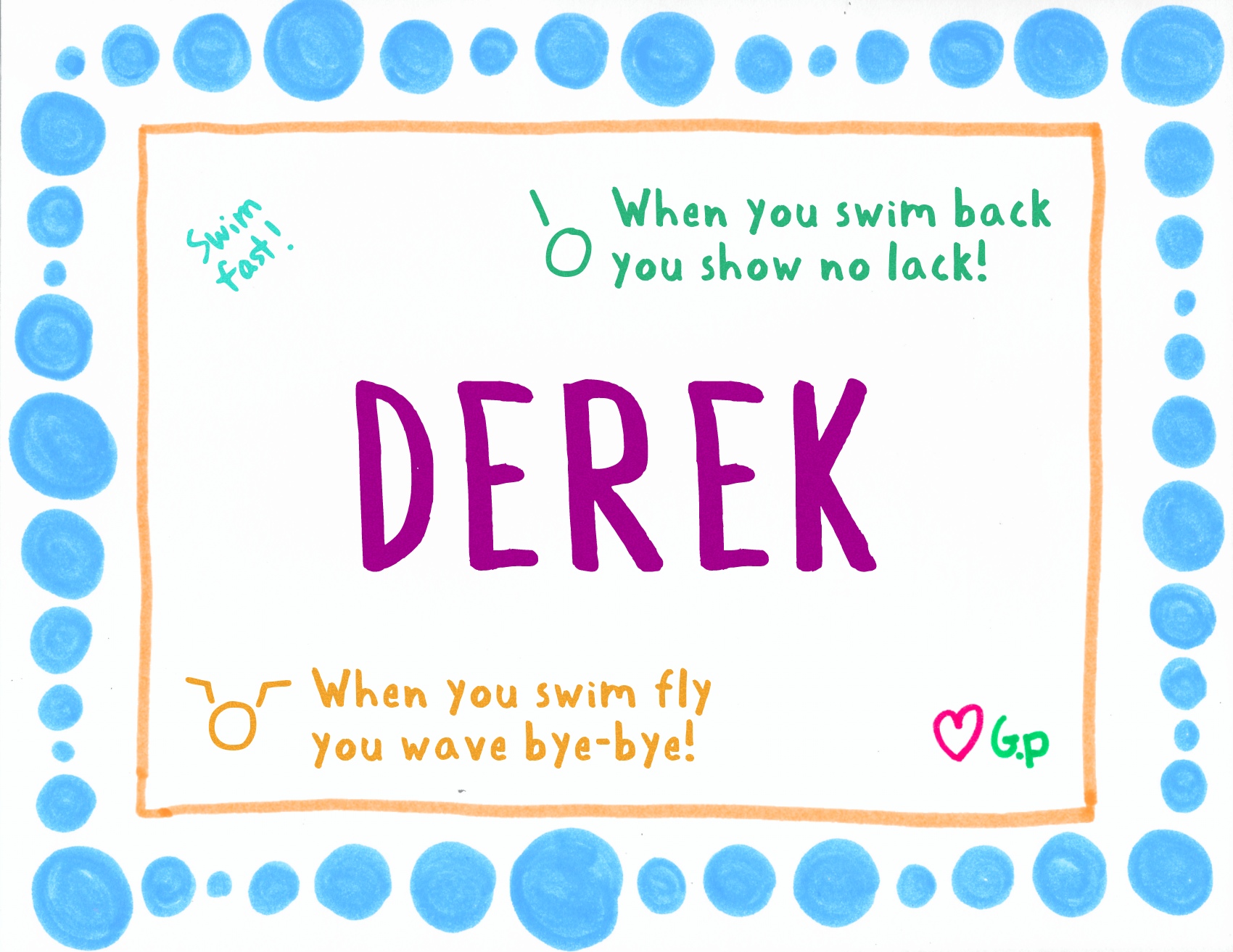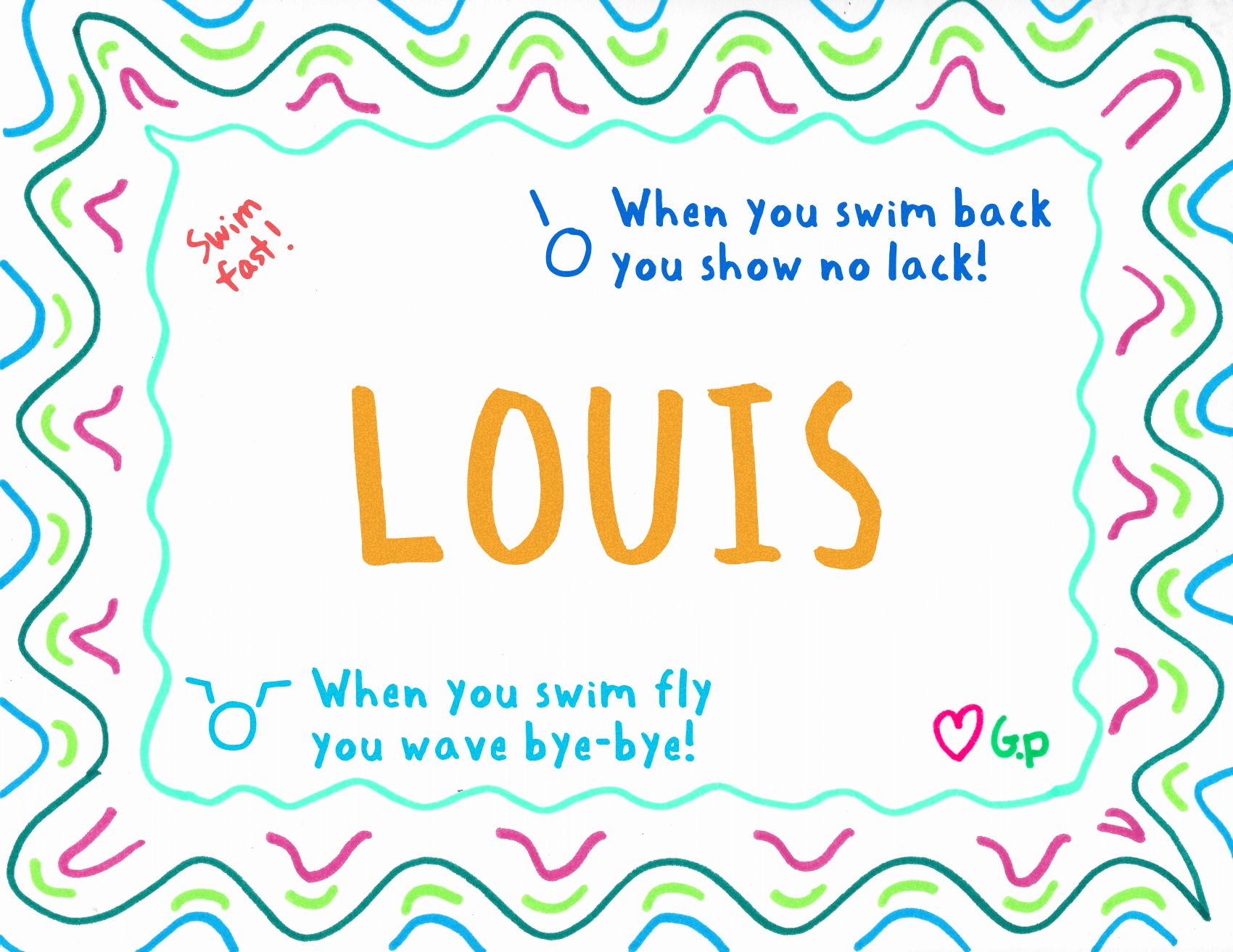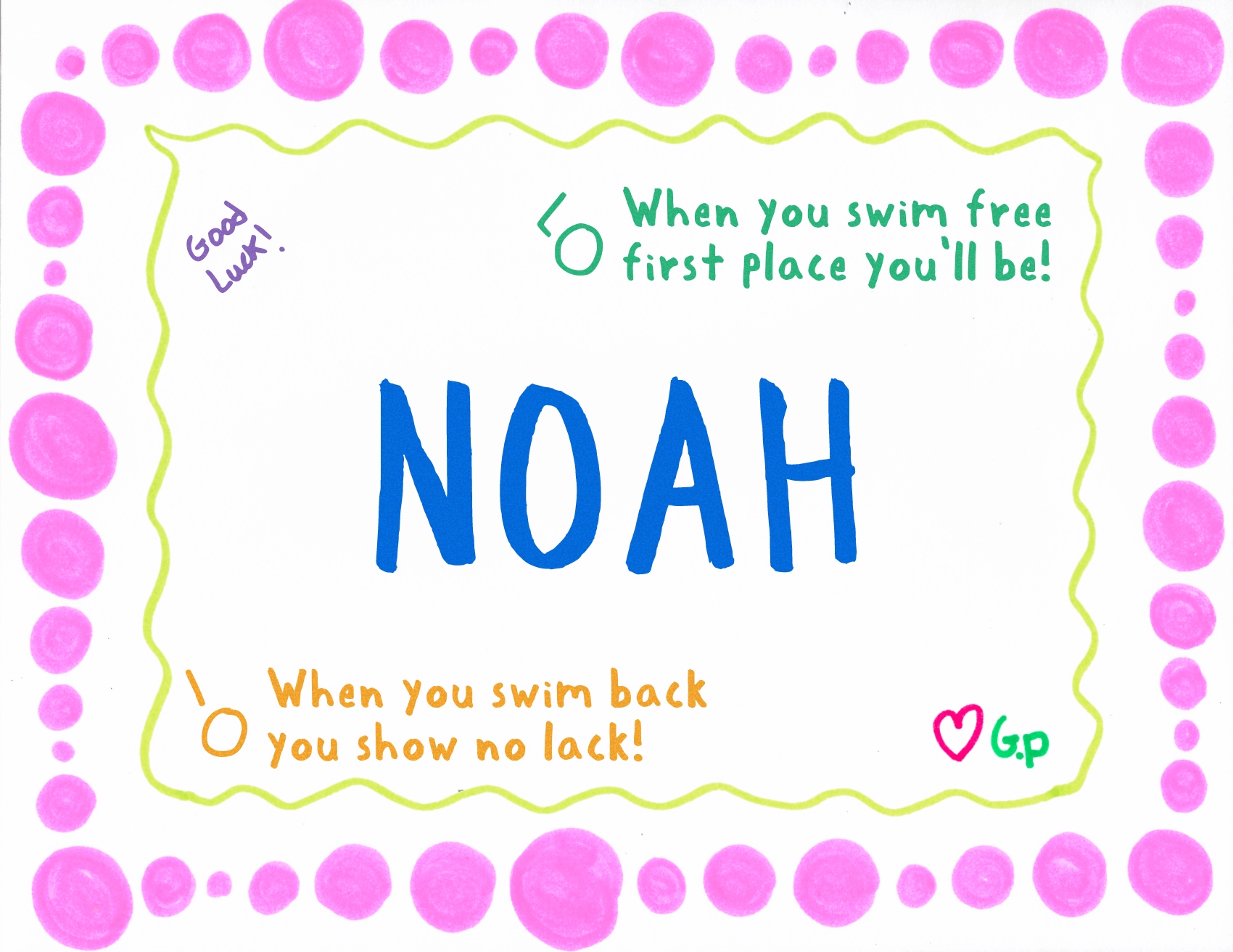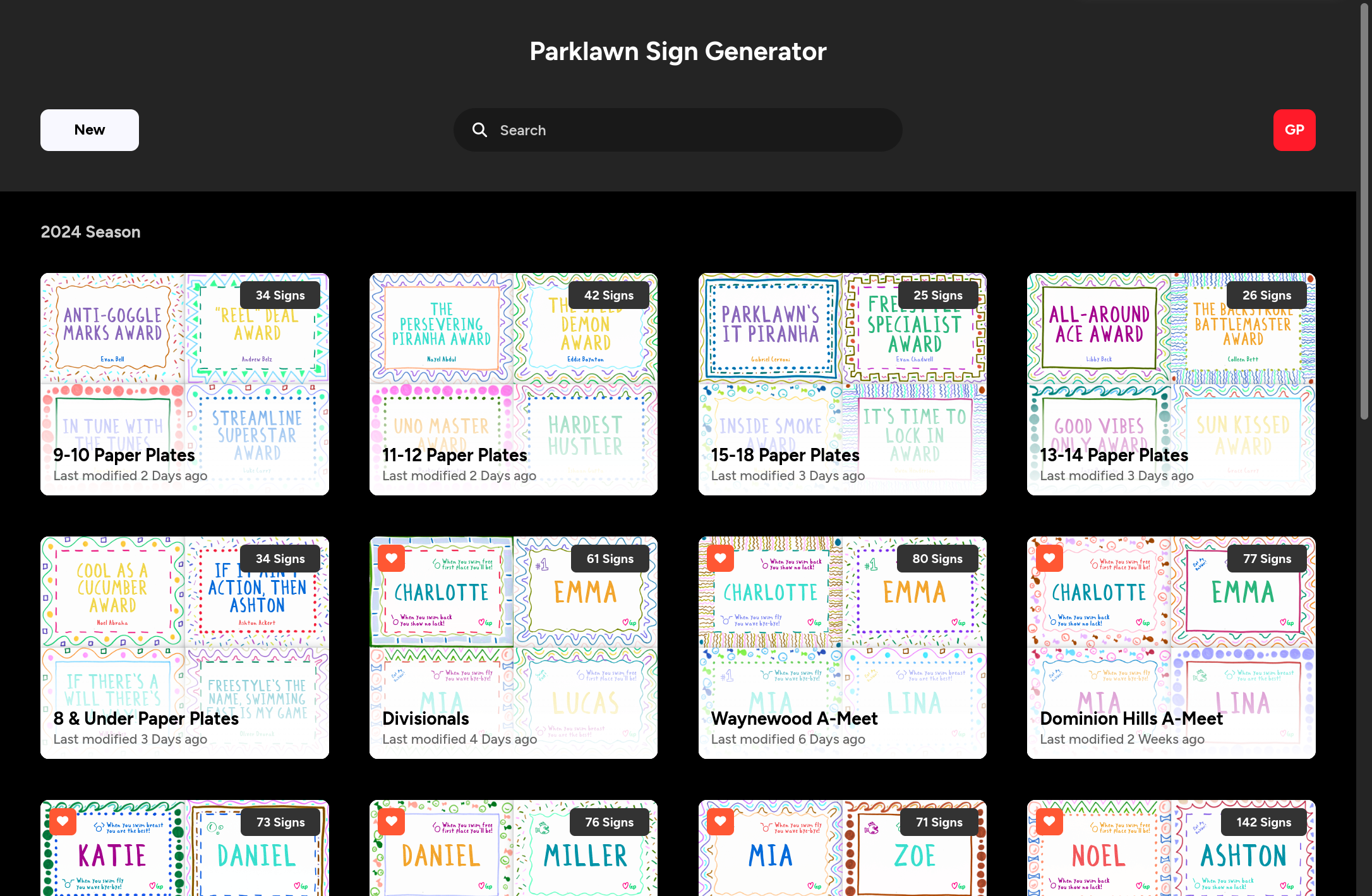
From the projects view, you can preview your projects at a glance, and use quick actions such as rename, share, deliver, clone, or delete.
You can create a new project, import a project, search for a project, switch themes, access settings, and view your account information all from the top panel.